


The DJI™ MAVIC™ Pro is DJI's smallest flying camera, featuring a fully stabilized camera, Intelligent Flight Modes and Obstacle Avoidance inside a revolutionary folding design. It captures 4K videos and 12 megapixel photos, and is capable of both ActiveTrack™ and TapFly™ making complex shots effortless. Mavic Pro boasts a maximum flight speed of 40 mph (65 kph) and a maximum flight time of 27 minutes*.
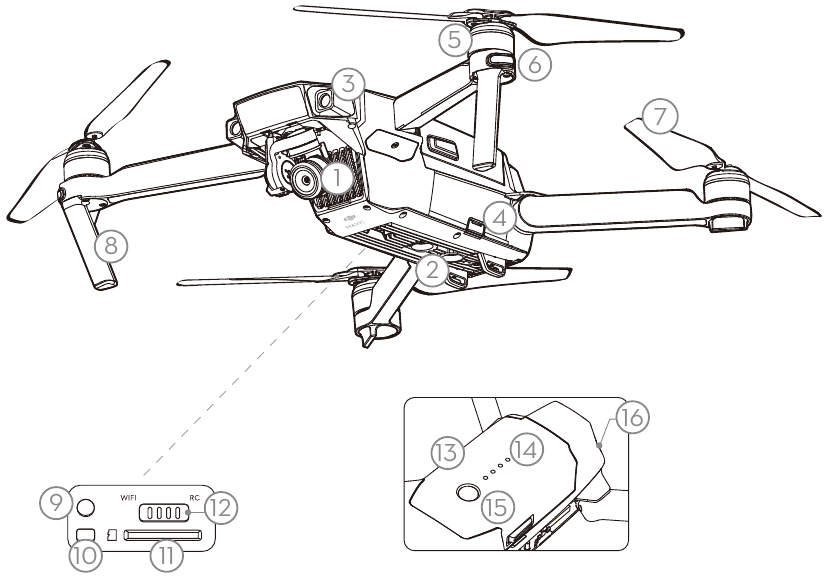
* Maximum flight time was tested in 0 wind at a consistent 15.5 mph (25 kph). This value should be taken for reference only.
** The Forward Vision System is affected by surrounding conditions. Read the Disclaimer and Safety Guidelines and watch the tutorial in the DJI GO TM app or on the Official DJI website to learn more.
http://www.dji.com/mavic
Built into the Remote Controller is DJI's latest long-range transmission technology OCUSYNC™ , offering a maximum transmission range of 4.3 mi (7 km). An on-board LCD screen keeps you updated on aircraft data, and video from the aircraft to the DJI GO app on your mobile device at up to 1080p at close range, and 720p at longer ranges. The Mavic Pro can also be flown by phone only. Maximum run-time: 2.5 hours*
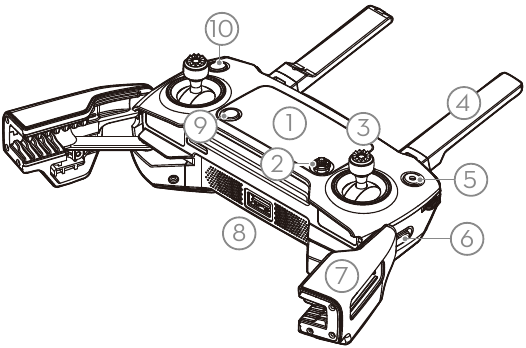
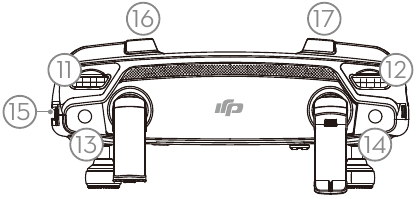

* The remote controller is able to reach its maximum transmission distance (FCC) in a wide open area with no Electro-Magnetic Interference, and at an altitude of about 400 feet (120 meters). The maximum run-time is tested under laboratory environment, only for your reference.
Aircraft
Weight : 1.62 lbs (734 g)
Weight (including gimbal cover) : 1.64 lbs (743 g)
Max Ascent Speed : 16.4 ft/s (5 m/s) in Sport Mode
Max Descent Speed : 9.8 ft/s (3 m/s)
Max Speed : 40 mph (65 kph) in Sport Mode without wind
Max Service Ceiling Above Sea Level : 16404 feet (5000 m)
Max Flight Time: 27 minutes (0 wind at a consistent 15.5 mph (25 kph))
Max Hovering Time : 24 minutes (0 wind)
Max Flight Distance : 8 mi (13 km, 0 wind)
Operating Temperature : 32° to 104°F (0° to 40°C)
Satellite Positioning Systems : GPS/GLONASS
Gimbal
Controllable Range Pitch: -90° to +30°, Roll: 0°or 90° (Hor izontally and vertically)
Forward Vision System
Sensing Range
Precision measurement range: 2 ft (0.7 m) to 49 ft (15 m)
Detectable range: 49 ft (15 m) to 98 ft (30 m)
Operating Environment Surfaces with clear patterns and adequate lighting (lux > 15)
Downward Vision System
Velocity Range ≤ 22.4 mph (36 kph) at 6.6 ft (2 m) above ground
Altitude Range 1 - 43 feet (0.3 - 13 m)
Operating Range 1 - 43 feet (0.3 - 13 m)
Operating Environment Surfaces with a clear patterns and adequate lighting (lux > 15)
Camera
Sensor : 1/2.3" CMOS Effective pixels: 12.35 Megapixels (Total pixels: 12.71 M)
Lens : 78.8°FOV, 28 mm (35 mm format equivalent) f/2.2 Distortion ISO Range : 100 - 3200 (video), 100 - 1600 (photo)
Electronic Shutter Speed : 8 s to 1/8000 s
Max Image Size : 4000×3000
Still Photography Modes :
Single shot
Burst shooting: 3/5/7 frames
Auto Exposure Bracketing (AEB): 3/5 bracketed frames at 0.7EV Bias Interval
HDR
Video Recording Modes :
C4K: 4096×2160 24p,
4K: 3840×2160 24/25/30p
2.7K: 2720×1530 24/25/30p
FHD: 1920×1080 24/25/30/48/50/60/96p
HD: 1280×720 24/25/30/48/50/60/120p
Video Storage Bitrate: 60 Mbps
Supported File Systems FAT32 (≤ 32 GB), exFAT (> 32 GB)
Photo JPEG, DNG
Video MP4, MOV (MPEG-4 AVC/H.264)
Supported SD Cards microSD™. Max capacity: 64 GB Class 10 or UHS-1 rating required.
Remote Controller
Operating Frequency 2.4 GHz to 2.4835 GHz
Max Transmission Distance FCC Compliant: 4.3 mi (7 km); CE Compliant: 2.5 mi (4 km) Unobstructed and free of interference.
Operating Temperature 32° to 104°F (0° to 40°C)
Battery 2970 mAh
Transmitter Power (avg. EIRP) FCC: ≤ 26 dBm; CE: ≤ 20 dBm
Operating Voltage 950 mA @ 3.7 V
Supported Mobile Device Size : Thickness supported: 6.5 - 8.5 mm, Max length: 160 mm Supported USB port types: Lightning, Micro USB (Type-B), USB Type-C™
Charger :
Voltage 13.05 V
Rated Power 50 W
Intelligent Flight Battery :
Capacity 3830 mAh
Voltage 11.4 V
Battery Type LiPo 3S
Energy 43.6 Wh
Net Weight Approx. 0.5 lbs (240 g)
Charging Temperature Range 41° to 104°F (5° to 40°C)
Max Charging Power 100 W
For more information, read the User Manual:
http://www.dji.com/mavic
This content is subject to change without prior notice.
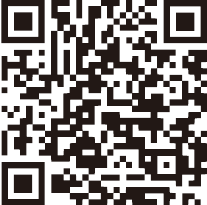
Search for 'DJI GO' on the App Store or Google Play, or scan the QR code to download the app on your mobile device. Watch the tutorial videos at www.dji.com or in the DJI GO App.
DJI GO app and more information
DJI GO supports iOS 8.0 (or later) or Android 4.3 (or later).
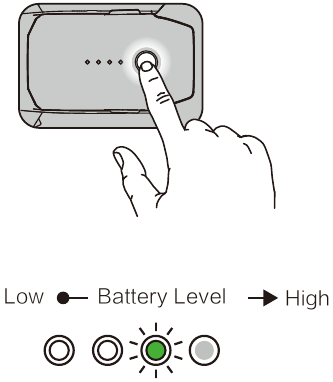
Press once to check the battery level. Press once, then again and hold to turn on/off.
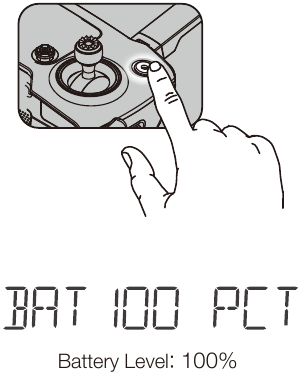
Press once to check the battery level on LCD screen. Press once, then again and hold to turn on/off the remote controller.
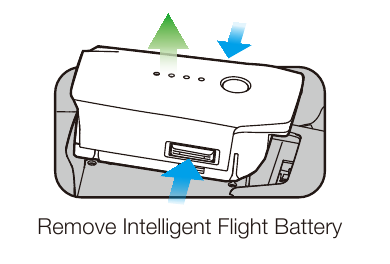
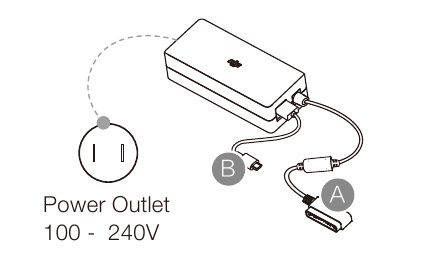
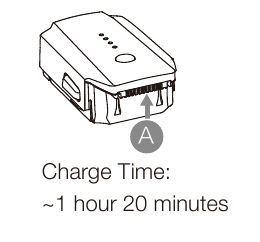
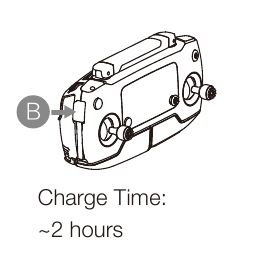
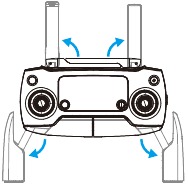
Unfold the antennas and the mobile device clamp.
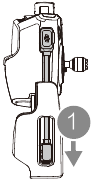
Place one end of the RC cable to the end of the slot.
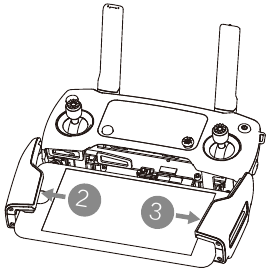
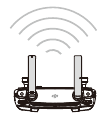

Weak
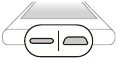
Lightning connector cable (Connected) and Standard Micro USB connector cable included. Use as appropriate.
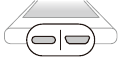
USB Type-C connector cable is included. Optional Reverse Micro USB connector cable is available.
Choose an appropriate RC cable. Do not twist the RC cable.
The RC cable slider must be replaced if using a USB Type-C RC cable. Refer to the User Manual for RC Cable connection.
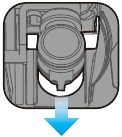
Remove the gimbal clamp from the camera
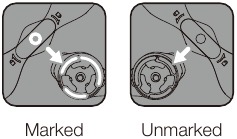
Match propellers to motors
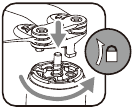
Press the propeller down firmly and rotate in the lock direction
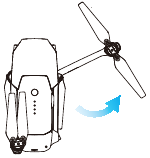
Unfold the front arms and the propellers
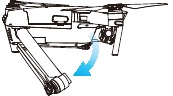
Unfold the rear arms and the propellers
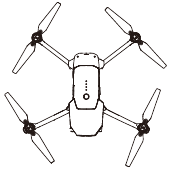
Unfolded
Unfold the front arms and the propellers before the rear ones. All arms and propellers must be unfolded before takeoff.
The gimbal cover is used to protect the gimbal. Remove it when necessary.
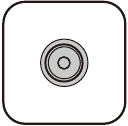
Power on the remote controller 
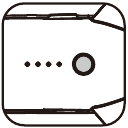
Power on the aircraft 

Launch the DJI GO app

Use your DJI account to activate the aircraft. Activation requires an internet connection.
The Mavic Pro can be controlled using the Remote Controller or Virtual Joysticks. Select control modes by toggling the Control Mode Switch. Only toggle this switch when the aircraft is powered off.
The default flight control is known as Mode 2. The left stick controls the aircraft's altitude and heading, while the right stick controls its forward, backward, left and right movements. The gimbal dial controls the camera's tilt.
| Left Stick | Right Stick |
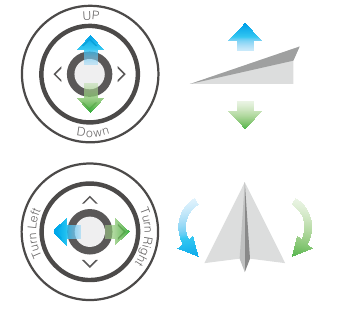 | 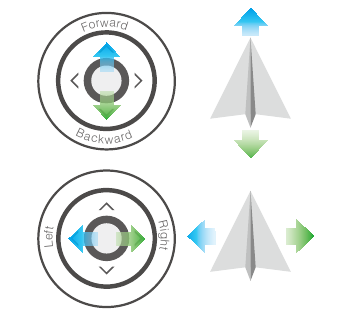 |
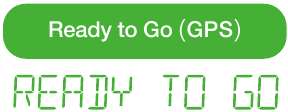
Before taking off, make sure the Aircraft Status Bar in the DJI GO app or on the Remote Controller LCD screen displays 'Ready to Go'.
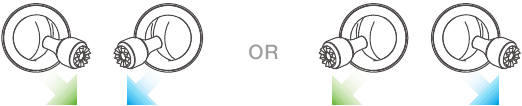
Combination stick command to start/stop the motors
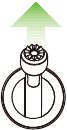
Left stick up (slowly) to take off

Left stick down (slowly) until you touch the ground
Hold a few seconds to stop the motors
The motors can only be stopped mid-flight when the flight controller detects critical error.


Auto Takeoff

Auto Landing

Return-to-Home (RTH)

ActiveTrack

TapFly

Normal
Watch the tutorial in the DJI GO app or on the Official DJI website to learn more.
Always set an appropriate RTH altitude before takeoff. When the aircraft is returning to the Home Point, you should guide it with the control sticks.

DO NOT use the aircraft in adverse weather conditions such as rain, snow, fog and wind speeds exceeding 10 m/s or 22 mph.
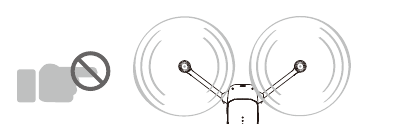
Stay away from the rotating propellers and motors.
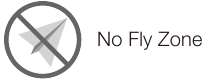
Learn more at: http://flysafe.dji.com/no-fly

It's important to understand basic flight guidelines, for the safety of both you and those around you. Don't forget to read the Disclaimer and Safety Guidelines.

www.dji.com
MAVIC™ and OCUSYNC™ are trademarks of DJI.
Copyright © 2016 DJI All Rights Reserved.
Designed by DJI. Printed in China.
![]()
Here you can download full pdf version of manual, it may contain additional safety instructions, warranty information, FCC rules, etc.
Do you have a question about the MAVIC PRO that isn't answered in the manual? Leave your question here.
Thank you! Your question has been received!